Table of Contents
The Idle Timeout feature in Chattrik helps you control your online presence by automatically updating your status after a set period of inactivity. You can decide whether your status remains unchanged if chat windows are open or switch to Away or Invisible after a custom inactivity duration. This ensures that visitors and teammates always see your correct availability. With flexible options, you can balance responsiveness and control with ease.
Step 1: Log in to Your Dashboard
- Log in to your Chattrik dashboard.
- Navigate to Settings and select Personal from the menu.
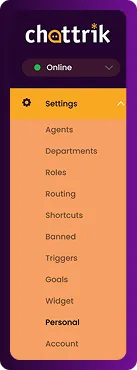
Step 2: Open Idle Timeout Tab
- Go to Personal → Idle Timeout.
- This tab allows you to configure automatic status updates.
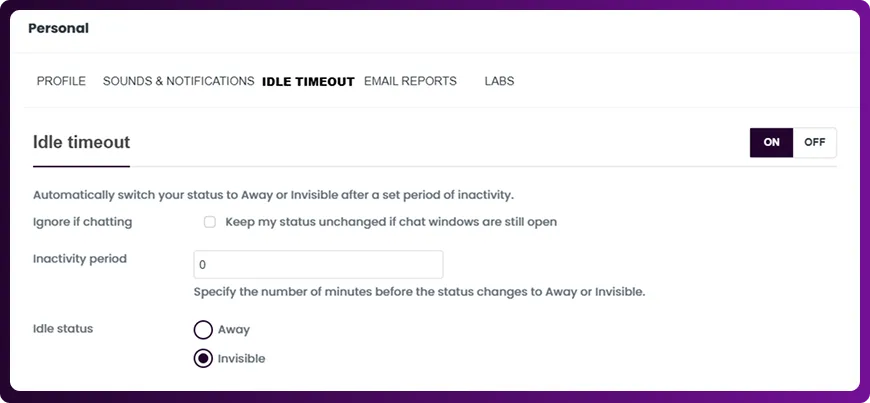
Step 3: Configure Timeout Preferences
- Choose whether your status remains unchanged if chat windows are still open.
- Set the inactivity period (in minutes) after which your status will change.
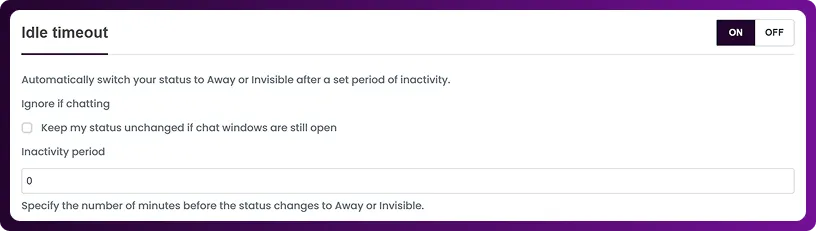
Step 4: Select Idle Status Type
- Choose whether your idle status should change to Away or Invisible when the timeout is reached.
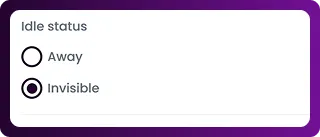
Step 5: Save or Reset
- Click Save Changes to apply your preferences.
- To return to default settings, click Reset to Defaults.
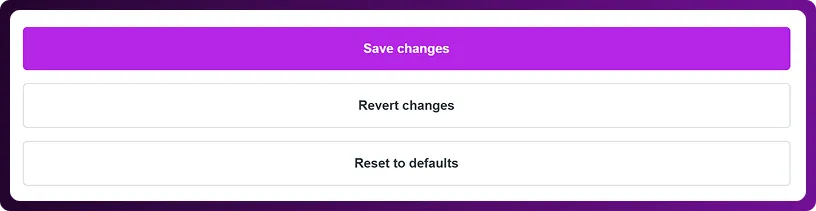
Frequently Asked Questions
Have questions? We’ve got answers. Here are the most common things people ask about Chattrik.
It ensures your online status reflects your actual availability, even when inactive.
Yes, you can choose to leave your status unchanged if chat windows are still open.
Away shows limited availability, while Invisible hides your online status completely.
Yes, you can specify the number of minutes before your status changes automatically.
Your settings will return to Chattrik’s original idle timeout configuration.



