Table of Contents
Chattrik’s Email Reports feature keeps you updated on performance and analytics without needing to log in daily. You can configure reports to arrive daily, weekly, or monthly, ensuring that you receive the right level of detail at the right time. These reports include insights on visitor activity, agent performance, and engagement trends. With flexible scheduling, you’ll always stay on top of your data and make smarter decisions for your business.
Step 1: Log in to Your Dashboard
- Log in to your Chattrik dashboard.
- Navigate to Settings and select Personal from the menu.
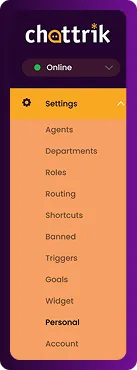
Step 2: Open Profile Section
- Go to Personal → Email Reports.
This section lets you monitor website analytics and agent performance through automated report delivery.
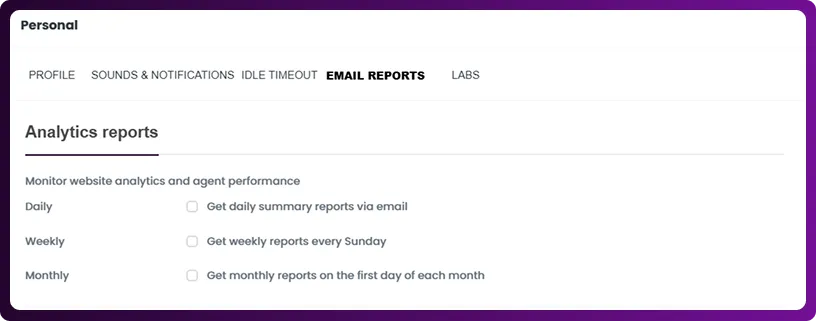
Step 3: Configure Report Frequency
From this section you can manage:
- Daily: Receive a summary every day.
- Weekly: Get weekly performance updates every Sunday.
- Monthly: Access a monthly report on the 1st of each month.

Step 4: Save or Reset
- Click Save Changes to apply your preferences.
- To return to the default settings, click Reset to Defaults.
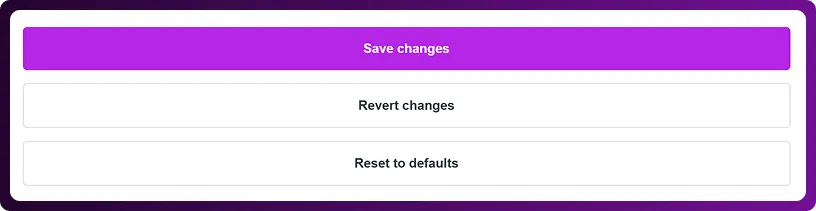
Frequently Asked Questions
Have questions? We’ve got answers. Here are the most common things people ask about Chattrik.



