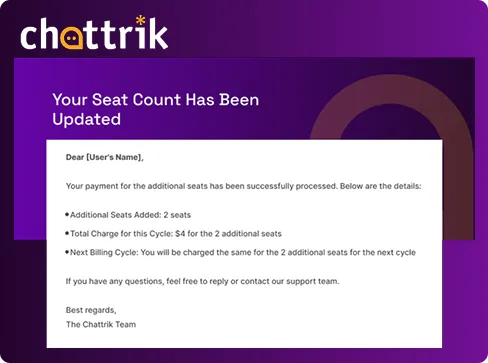Table of Contents
Upgrading your package within the same plan at Chattrik is quick and simple. This option is perfect for teams that need to add more seats without changing their existing subscription. From your dashboard, you can easily choose the number of additional seats, complete payment, and receive instant confirmation. The process is designed to ensure smooth scaling of your account while keeping your current package intact. Follow the steps below to upgrade seamlessly.
Step 1: Access Account Information
- Log in to your Chattrik dashboard.
- Navigate to Subscription under your account settings.
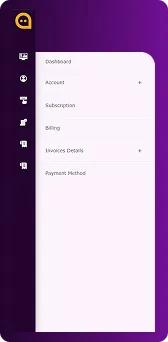
Step 2: Select Upgrade
- Click the Upgrade button to begin the upgrade process.
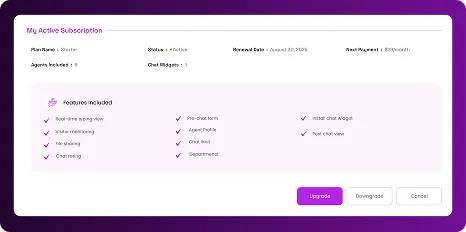
Step 3: Choose Upgrade Within Current Plan
- A pop-up will appear with two options. Select Upgrade within your current plan and click Continue.
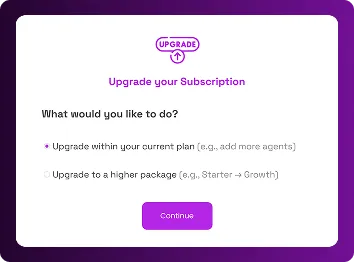
Step 4: Add Additional Seats
- A new pop-up will prompt you to select the number of additional seats you’d like to add to your current plan. After selecting the desired number, click Confirm Upgrade.
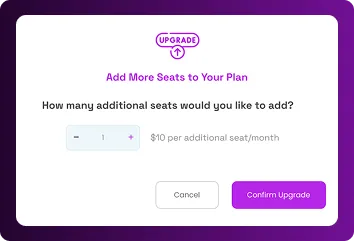
Step 5: Complete Payment
- Proceed to the payment method and enter the required details to complete your purchase.
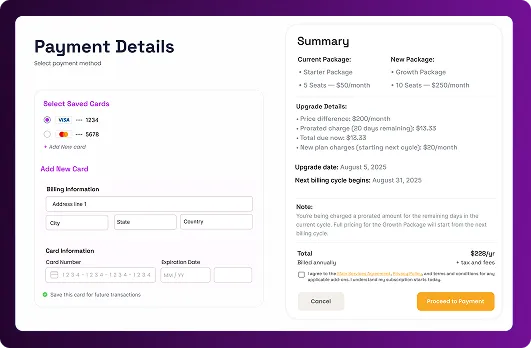
Step 6: Payment Confirmation
- Once the payment is successful, a confirmation pop-up will appear showing the details of your upgrade.
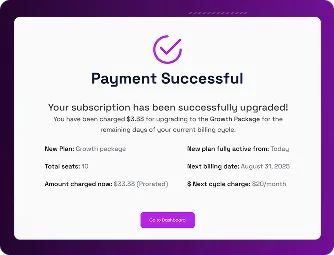
Step 7: Email Notification
- Finally, check your email. You will receive a notification confirming the successful payment and details of the additional seats added to your package.