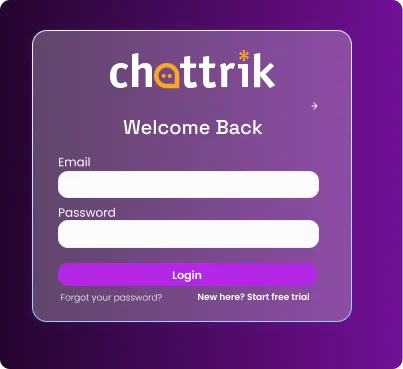Table of Contents
Starting your free trial at Chattrik is simple and quick. This guide walks you through every step, from visiting the website and verifying your email to entering your details and setting up a secure password. At the end of the process, you’ll receive your login information directly in your email, giving you immediate access to explore Chattrik’s features before choosing a subscription plan.
Step 1: Visit the Chattrik Website
- Open chattrik.com.
- On the login page, click the “Start Free Trial” button to begin the registration process.
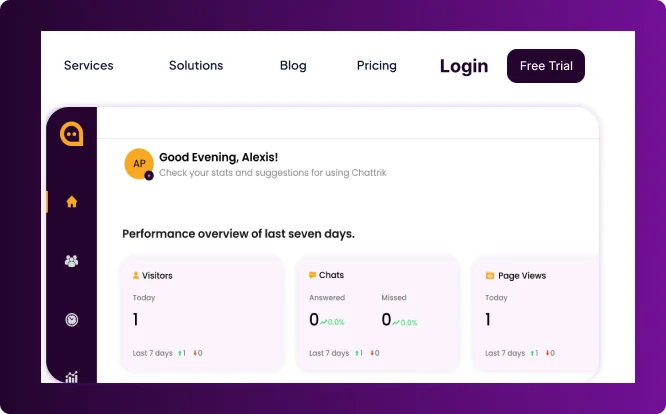
Step 2: Create Your Account on Chattrik
- Enter your email address and click Next.
- A verification code will be sent to your inbox.
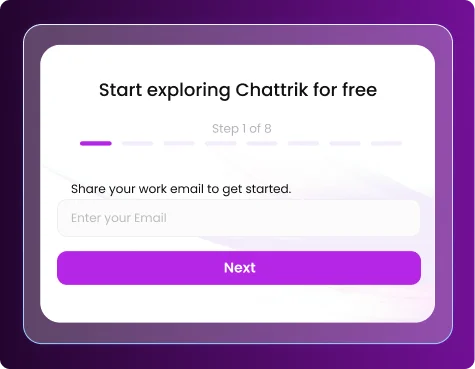
Step 3: Verify OTP
- Check your email for a 4-digit code.
- Enter the code into the verification field.
- If you don’t see it in your inbox, check your Spam/Junk folder.
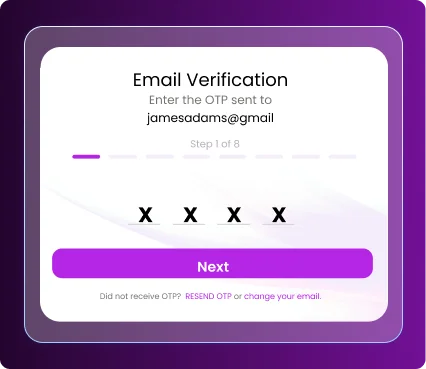
Step 4: Enter Your Full Name
- Provide your full legal name as required for account registration.
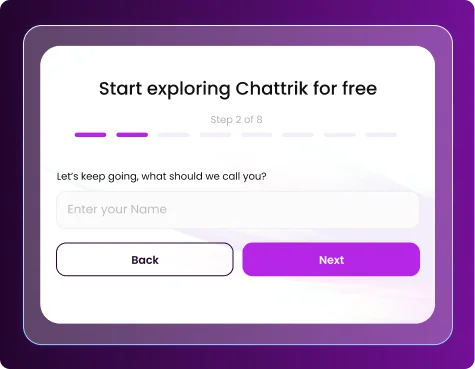
Step 5: Enter Your Phone Number
- Type in a valid phone number for verification or account recovery.
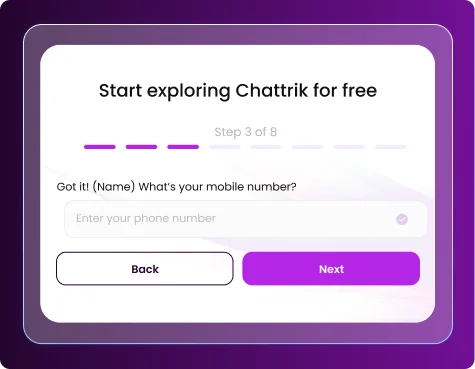
Step 6: Enter Your Company Name
- Provide the name of your company or organization.
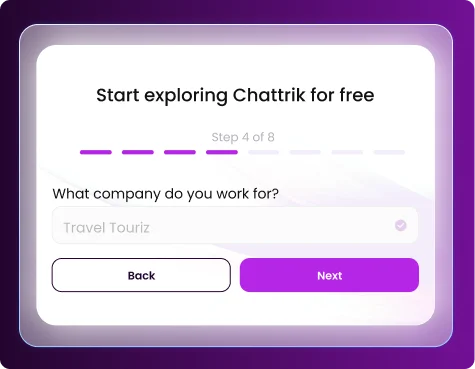
Step 7: Enter Your Job Title
- Add your current role or job title for account records.
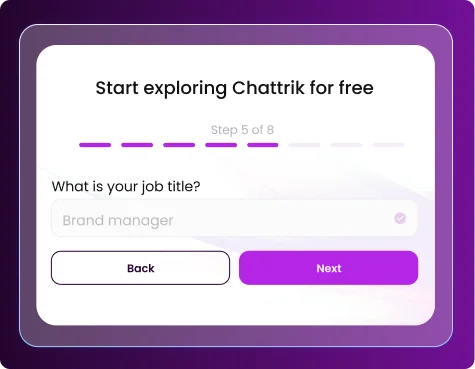
Step 8: Enter Company Size
- Specify how many employees work at your company (e.g., 1–10, 11–50, 51–200, etc.).
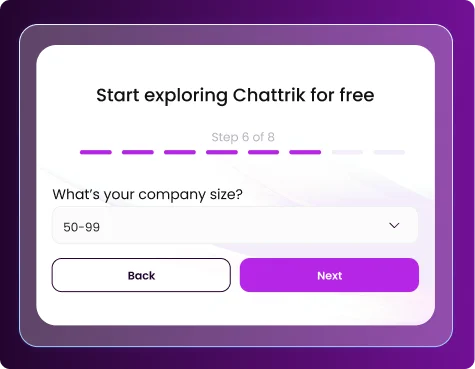
Step 9: Set Up Domain Name
- Create and register your Chattrik domain for your account. This domain name is important and needs to be set carefully as once set it cannot be changed.
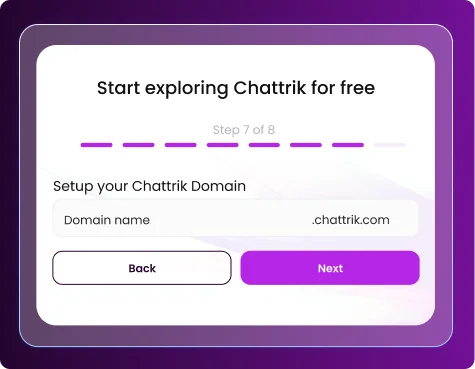
Step 10: Create Your Password
- Choose a strong password containing letters, numbers, and symbols for security.
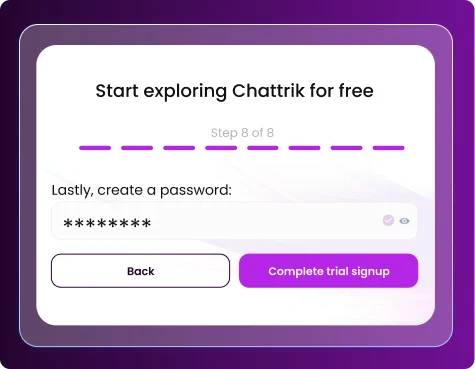
Step 11: Finalize Setup
- Wait for the setup process to complete.
- A progress counter may appear—allow it to finish.
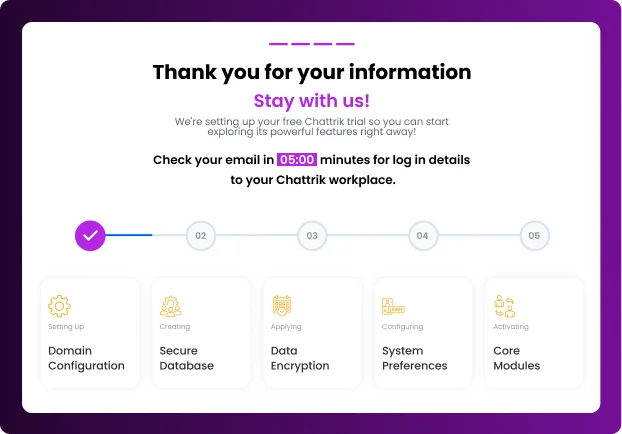
Step 12: Check Your Email
- Once the process is complete, you may check your email for your log in credentials.
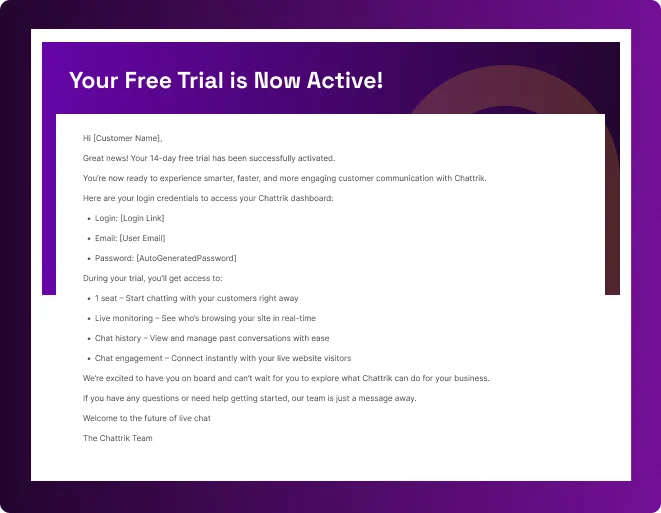
Step 13: Log in to your account
- In the email, you’ll find your login ID and password for your trial account.
- Use these details to sign in and start using Chattrik.