Table of Contents
Your Chattrik profile is the foundation of your personalized support experience. By setting up your profile, you can customize your display name, tagline, and avatar while managing important preferences such as language, chat limits, and notifications. These settings allow you to create a professional identity, streamline your workflow, and stay informed through updates and alerts. Follow the steps to set up your profile and optimize your Chattrik usage.
Step 1: Log in to Your Dashboard
- Log in to your Chattrik dashboard.
- Navigate to Settings and select Personal from the menu.
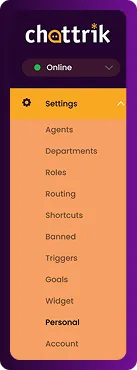
Step 2: Open Profile Section
- Go to Personal → Profile.
- This tab allows you to manage your personal details and preferences.
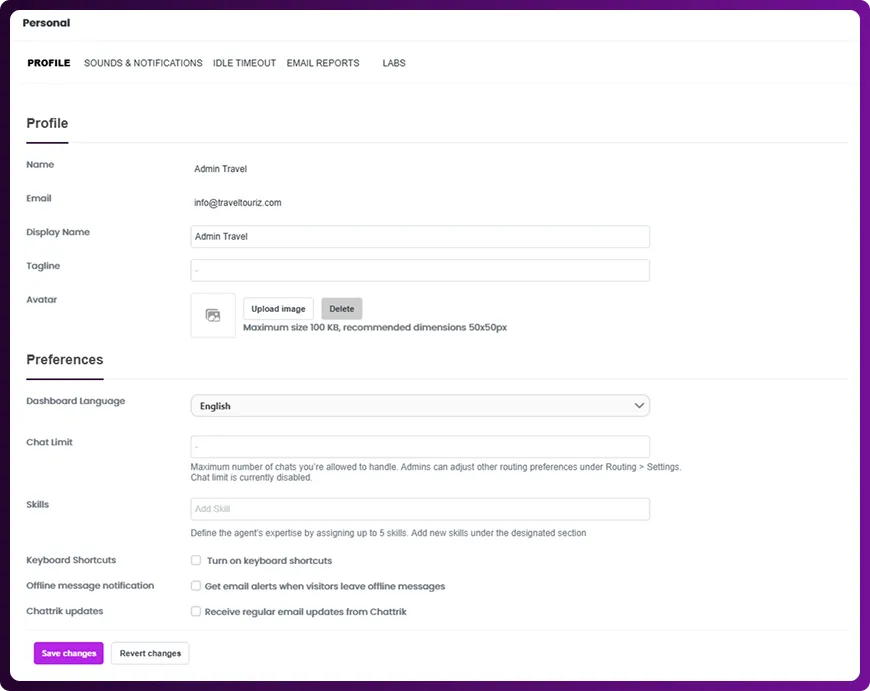
Step 3: Update Profile Information
- View your name and email address.
- Customize your display name, add a tagline, and upload an avatar
(maximum size 100 KB, recommended dimensions 50x50px).
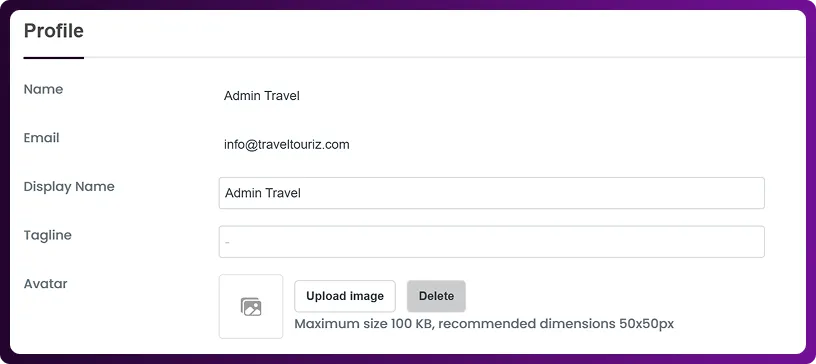
(maximum size 100 KB, recommended dimensions 50x50px).
Step 4: Set Preferences
- Configure your language and chat limit.
- Add skills for better team visibility.
- Manage toggles such as:
- Keyboard shortcuts (on/off)
- Offline message notifications
- Chattrik updates via email
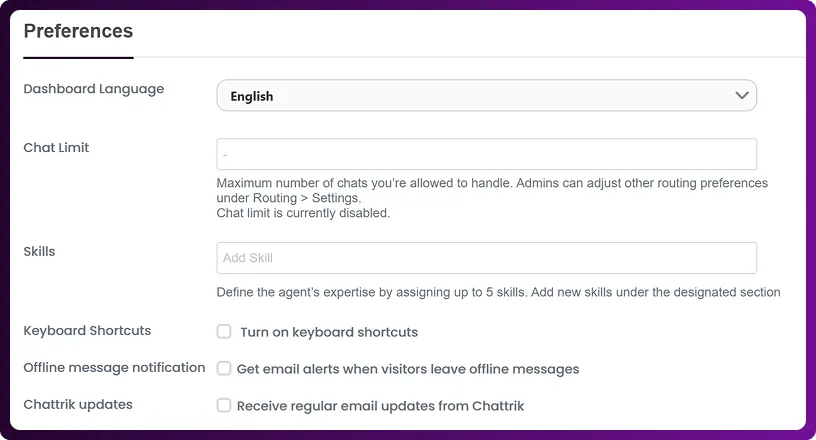
- Keyboard shortcuts (on/off)
- Offline message notifications
- Chattrik updates via email
Step 5: Save Your Changes
- After making updates, click on Save Changes to apply your settings.
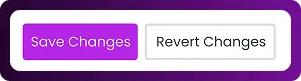
Frequently Asked Questions
Have questions? We’ve got answers. Here are the most common things people ask about Chattrik.
Yes, you can update your avatar at any time within the profile section, as long as it meets the size and dimension requirements.
If no display name is set, Chattrik will display your registered name as the default for chats and interactions.
No, you can only select one active language at a time, but you can change it whenever needed in the preferences section.
Adding skills helps team members and visitors know your areas of expertise, making it easier to assign relevant queries.
No, if email notifications are turned off, you will not receive Chattrik updates via email. However, updates will still be visible on your dashboard.



