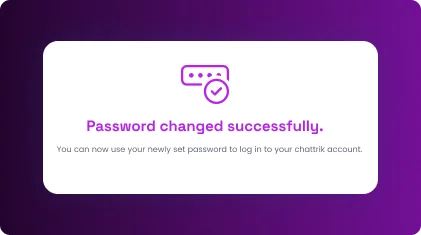Table of Contents
If you’ve forgotten your password, Chattrik makes recovery easy. This guide explains how to go to the login page, select the “Forgot Password” option, and enter your registered email. You’ll receive a password reset message in your inbox with instructions. After logging in using the temporary details, you can create a new password of your choice. The process is secure, straightforward, and ensures uninterrupted access to your Chattrik account.
Step 1: Open the Login page
Go to the Chattrik login screen
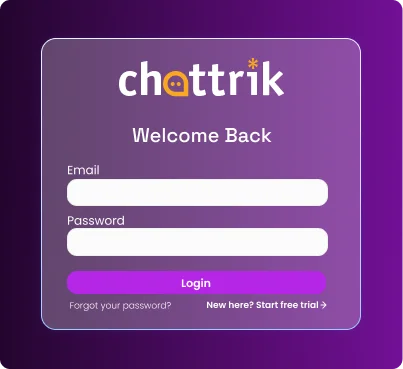
Step 2: Click Forgot Password?
You’ll be taken to the password recovery form.
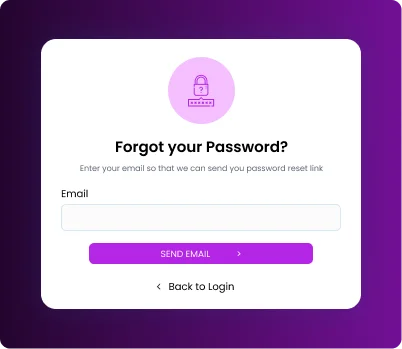
Step 3: Enter your registered email
Type the email you used to create your Chattrik account, then submit
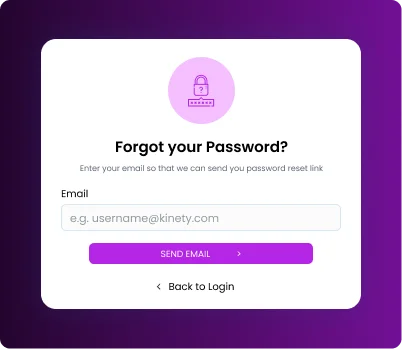
Step 4: Check your email
Look for a message from Chattrik containing a temporary password (or reset details).
– If it’s not in your inbox, check Spam/Junk.
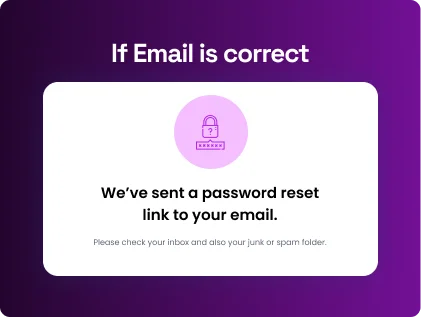
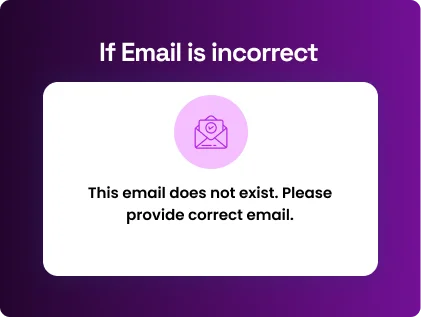
Step 5: Return to the Login page
Sign in using your email and the temporary password provided in the email.
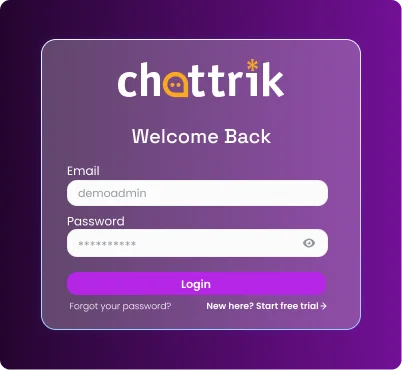
Step 6: Open Account › Change Password
In your dashboard/account settings, go to Change Password.
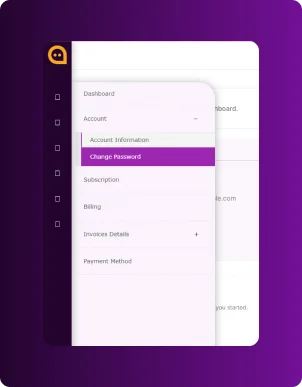
Step 7: Set your new password
Consider an e-commerce company generating 1,000 monthly leads:
- Current/Old Password: Paste the temporary password from the email.
- New Password: Enter the password you want to use.
- Confirm New Password: Re-enter it, then save.
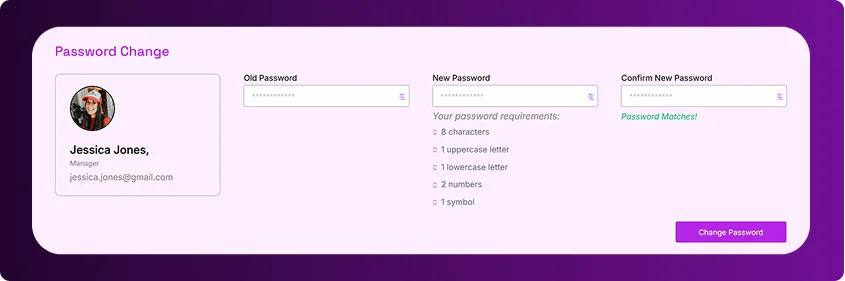
Step 8: Success Notification Appears
A confirmation message will appear: “Password changed successfully.” You can now log in with your new password anytime.