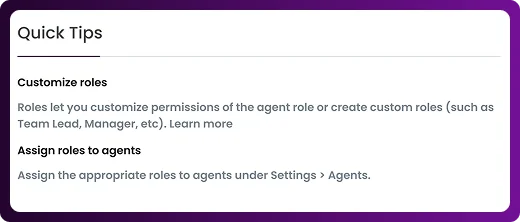Table of Contents
Chattrik’s Roles & Permissions feature gives you complete control over how your team operates within the platform. By creating roles and customizing access, you can ensure that agents only have the tools they need to perform effectively. This not only enhances security but also streamlines workflows by assigning responsibilities based on role. Managing and updating permissions is quick and simple, helping you maintain an organized and efficient support system.
Step 1: Access the Roles Section
- Log in to your Chattrik dashboard.
- Navigate to Settings and select Roles.
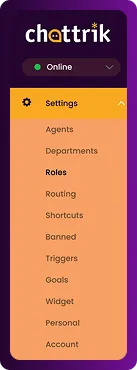
Step 2: View Agents and Roles
- You will see a list of all agents along with their assigned roles. This section gives you an overview of who has access to what.
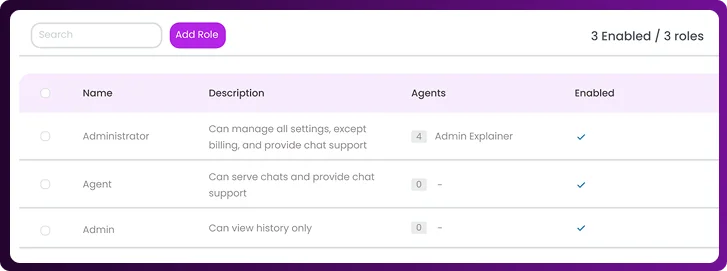
Step 3: Add New Roles
- Click on Add Role to create a new role for agents.
- You can enable or disable an agent’s access quickly whenever required.
- Enter the Role Name and Description.
- Once done, scroll down and click Add Role to save.
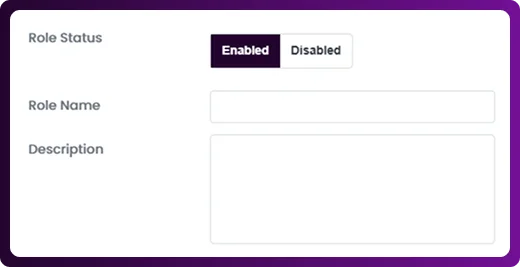
Step 4: Manage Permissions
Click on an agent’s name to adjust what they can access. You can enable or restrict:
- Visitors & Chats – control visibility of the visitor list, real-time monitoring, and proactive chat options.
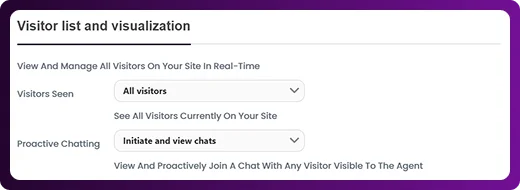
- Visitors & UserInfo – allow editing of visitor details, user info, and notes.
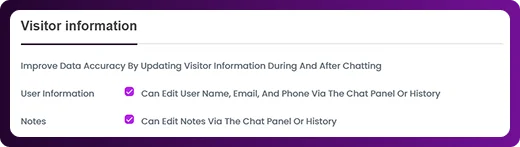
- History Access – choose if they can view or tag past chats.
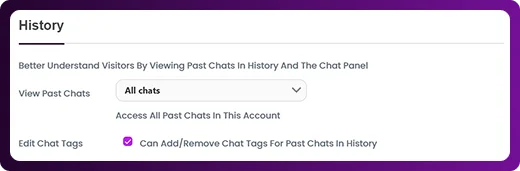
- Visitor Banning – grant rights to block abusive visitors via cookies or IP.
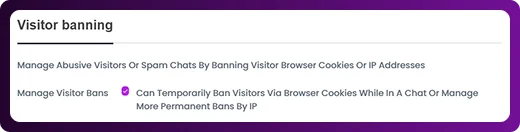
- Analytics & Reports – decide if they can view performance metrics and email reports.
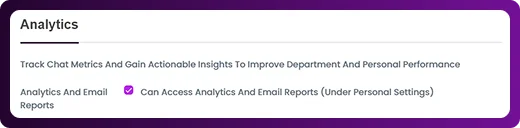
- Monitoring – let them track real-time chat health and agent performance.
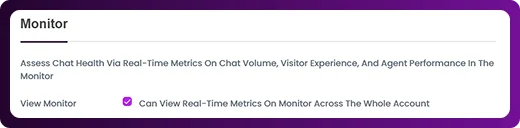
- Agent Management – control permissions for departments, agent limits, and shifts.
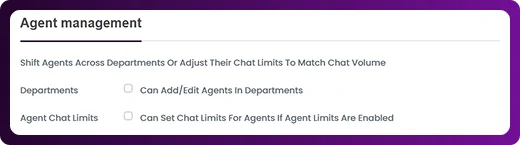
- Shortcuts – manage access to creating or editing chat shortcuts.
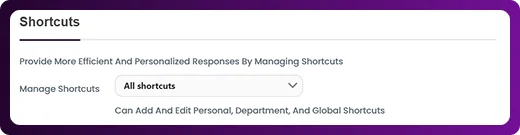
Step 5: Quick Tips
- If you need help, there is a Quick Tips section on the right side of the screen for easy guidance.