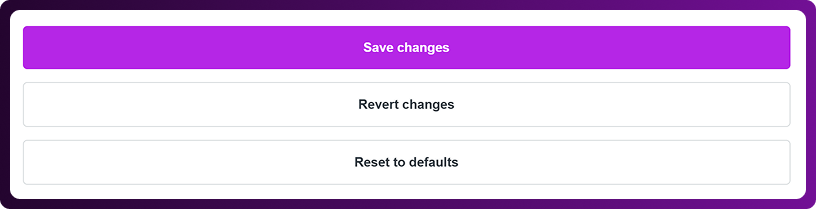Table of Contents
Managing file sharing in Chattrik ensures safe and efficient exchange of documents during chats. By customizing file-sharing preferences, you can decide which file types are allowed, preventing security risks while enabling smooth communication. Supported formats include PDF, PNG, JPEG, GIF, and TXT files, with the option to add more. This feature allows agents and visitors to share relevant information conveniently, while keeping your platform secure and compliant with organizational policies.
Step 1: Log in to Your Dashboard
- Log in to your Chattrik dashboard.
- Navigate to Setting and select Account from the menu.
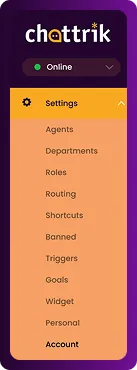
Step 2: Open File Sending Tab
- Go to Account → File Sending.
- This tab helps you manage file-sharing restrictions for both agents and visitors.
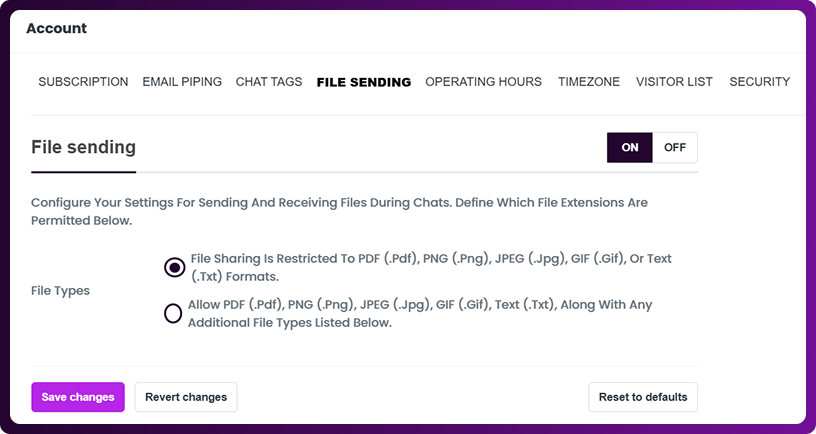
Step 3: Configure File Sharing Settings
- In the File Sending section, configure your preferences for sending and receiving files during chats.
- You can on and off this feature any time.
- Define which file extensions are permitted.
Allowed File Types:
- PDF (.pdf)
- PNG (.png)
- JPEG (.jpg)
- GIF (.gif)
- Text (.txt)
- Additional file types can be added as needed.
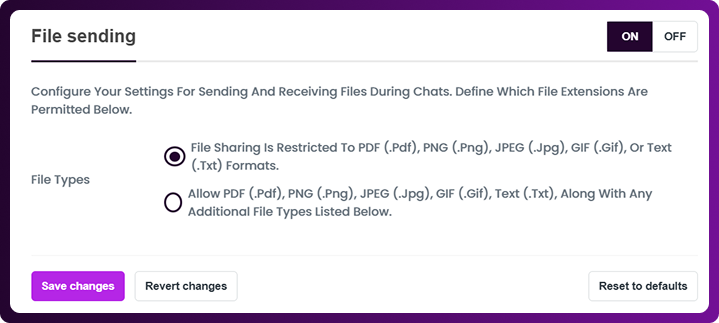
Step 4: Save Your Settings
- Once you’ve configured your file sharing preferences, click on Save Changes to apply them.