Table of Contents
Chattrik’s Email Piping feature helps you stay on top of conversations by sending chat transcripts directly to your inbox after each session ends. This ensures that important discussions are archived, accessible, and can be reviewed anytime for quality monitoring or training purposes. You can add multiple email recipients, turn the feature on or off, and keep your team informed effortlessly. Managing email piping is quick and customizable to your needs.
Step 1: Log in to Your Dashboard
- Log in to your Chattrik dashboard.
- Navigate to Settings → Account from the left menu.
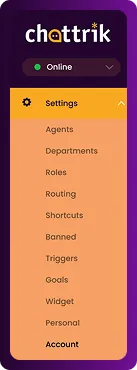
Step 2: Open Email Piping tab
- Go to Account → Email Piping.
- This tab helps you manage how and where chat transcripts are sent.
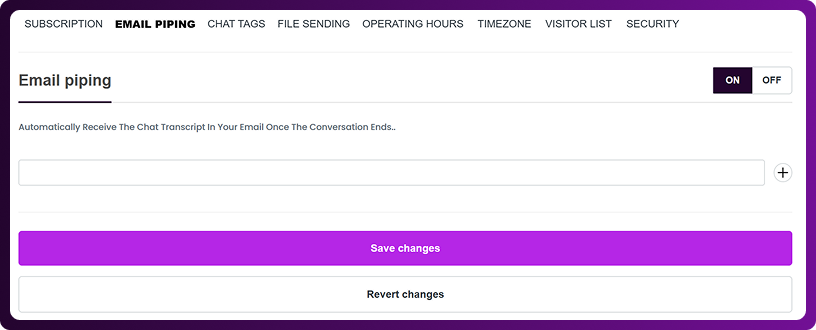
Step 3: Configure Email Piping
- Enter one or multiple email addresses where you want to receive chat transcripts.
- You can toggle the feature on or off as needed.
- Adding multiple emails ensures your entire team stays updated.

Step 4: Save Changes
- Once you’ve added the emails and adjusted your settings, click Save Changes.
- Your preferences will be updated immediately.




