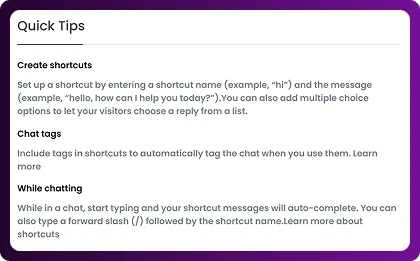Table of Contents
Creating shortcuts in Chattrik helps agents respond faster and maintain consistent communication with visitors. Instead of typing the same replies repeatedly, you can build pre-written responses for common questions. Shortcuts can be customized with names, permissions, messages, options, and tags, ensuring they’re tailored to your team’s workflow. This feature not only reduces response time but also improves accuracy, agent productivity, and customer satisfaction. Follow the steps below to create and manage your shortcuts effectively.
Step 1: Log in to Your Dashboard
- Log in to your Chattrik dashboard.
- Navigate to Settings → Shortcuts from the menu.
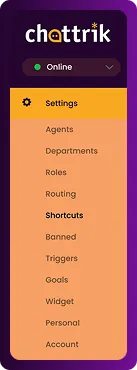
Step 2: View Existing Shortcuts
- From this section, you’ll see all shortcuts already created.
- To make a new one, click on Add Shortcut.
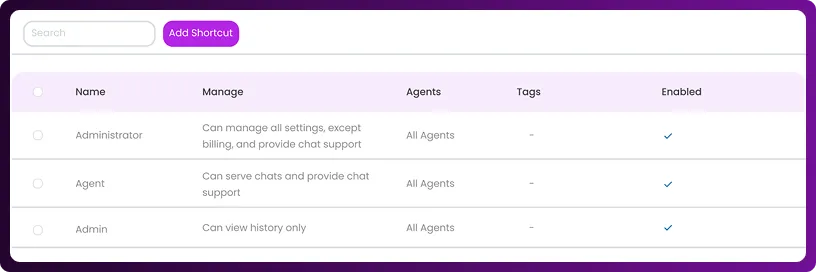
Step 3: Create a New Shortcut
- Give your shortcut a name.
- Select who can access it (e.g., all agents or specific teams).
- Write your predefined message.
- Choose additional options and attach relevant chat tags.
- Finally, click Create Shortcut—and your new shortcut is ready.
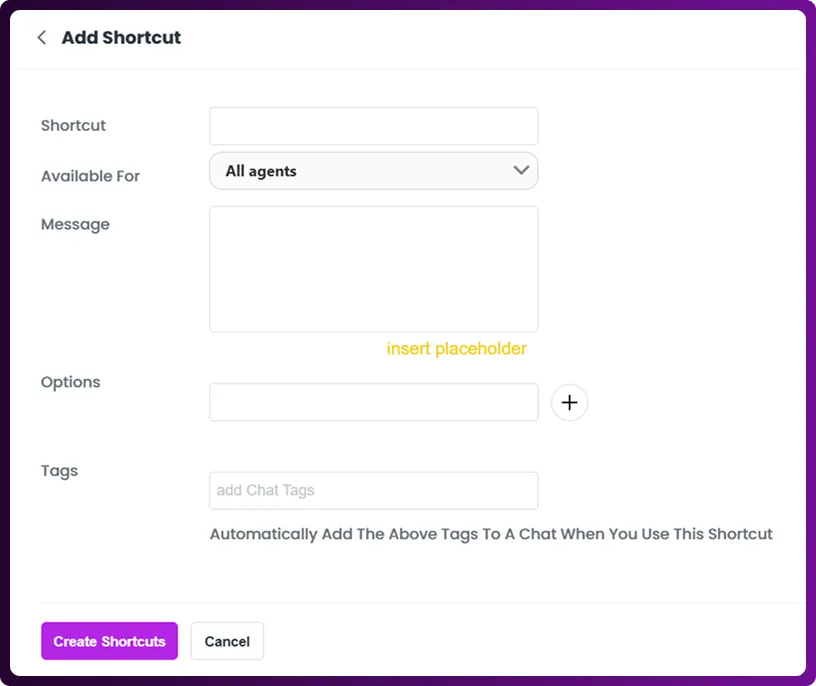
Step 4: Get Quick Help
- If you need assistance, use the Quick Tips section on the left for guidance.