Table of Contents
Chattrik’s Visitor Profile allows you to gather critical visitor information before interactions begin, enabling better personalization and efficient support. You can allow visitors to share their phone numbers and connect via social logins, such as Google or Facebook, making it easier to identify and engage them. These settings help your team track visitor activity, streamline responses, and improve lead management while keeping data collection simple and secure.
Step 1: Log in to Your Dashboard
- Log in to your Chattrik dashboard.
- Navigate to Settings and select Widget from the menu.
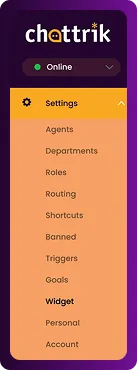
Step 2: Open Visitor Profile Section
- Go to Forms→ Visitor Profile.
- This section manages the information you collect from visitors before they start a chat.
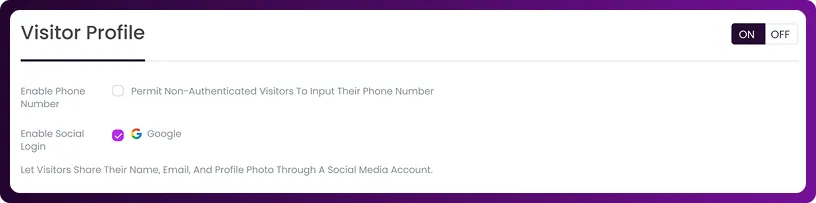
Step 3: Enable Phone Number Collection
- Toggle the option to allow visitors to provide their phone numbers.
- This ensures your team can contact visitors directly if needed.

Step 4: Enable Social Login
- Turn on social login options (e.g., Google, Facebook) to let visitors log in easily.
- This allows for faster identification and smoother user experience.
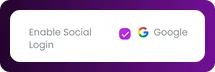
Step 5: Save Your Settings
- After configuring all options, click Save Changes.
- Your preferences are immediately applied to the widget, ensuring visitor profiles are collected correctly.
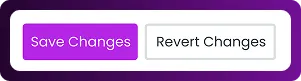
Frequently Asked Questions
Have questions? We’ve got answers. Here are the most common things people ask about Chattrik.



