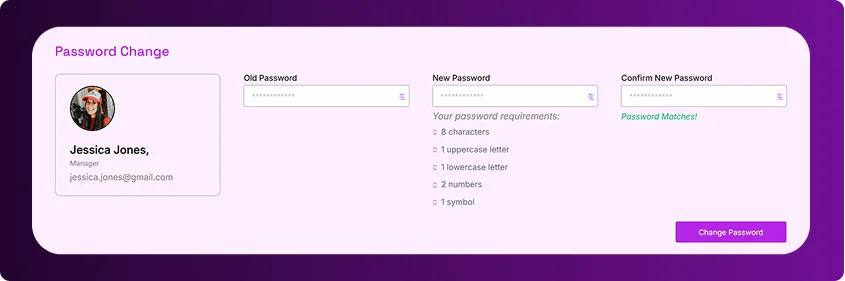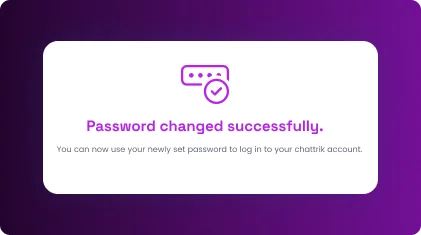Table of Contents
Changing the account owner at Chattrik is a simple and secure process designed to ensure smooth transfer of ownership. Through your account settings, you can initiate the transfer, confirm it via email, and provide the new owner’s details. Both current and new owners receive confirmation emails for transparency. With step-by-step verification, password setup, and email confirmations, Chattrik ensures that ownership changes are handled safely, efficiently, and without disruption.
Step 1: Access Account Information
- On the pricing page, you’ll find our three packages: Starter, Growth, and Enterprise. Each package offers a unique set of features, thoughtfully designed to meet the varying needs of different businesses. Take your time to review the packages and choose the one that best fits your organization's requirements. You can also toggle between yearly and monthly billing to compare pricing options.
- Once you've made your decision, click the “Get Started” button under your selected package.
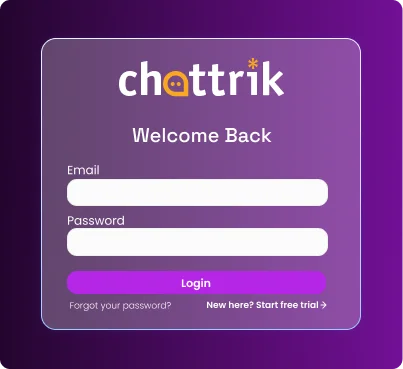
Step 2: Click Forgot Password?
- On the pricing page, you’ll find our three packages: Starter, Growth, and Enterprise. Each package offers a unique set of features, thoughtfully designed to meet the varying needs of different businesses. Take your time to review the packages and choose the one that best fits your organization's requirements. You can also toggle between yearly and monthly billing to compare pricing options.
- Once you've made your decision, click the “Get Started” button under your selected package.
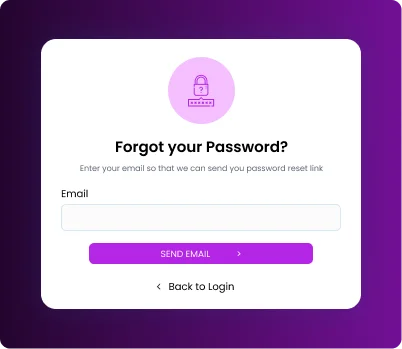
Step 3: Enter your registered email
- On the pricing page, you’ll find our three packages: Starter, Growth, and Enterprise. Each package offers a unique set of features, thoughtfully designed to meet the varying needs of different businesses. Take your time to review the packages and choose the one that best fits your organization's requirements. You can also toggle between yearly and monthly billing to compare pricing options.
- Once you've made your decision, click the “Get Started” button under your selected package.
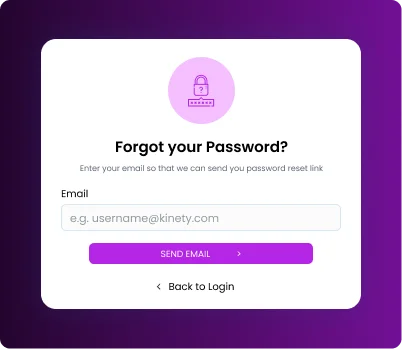
Step 4: Check your email
- On the pricing page, you’ll find our three packages: Starter, Growth, and Enterprise. Each package offers a unique set of features, thoughtfully designed to meet the varying needs of different businesses. Take your time to review the packages and choose the one that best fits your organization's requirements. You can also toggle between yearly and monthly billing to compare pricing options.
- Once you've made your decision, click the “Get Started” button under your selected package.
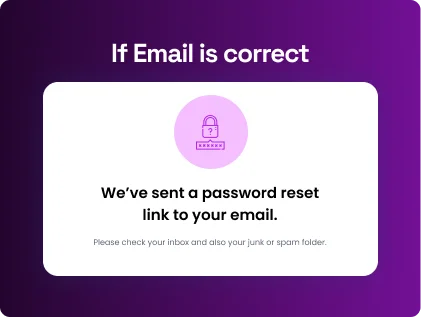
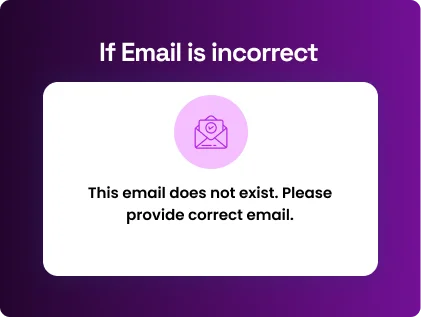
Step 5: Return to the Login page
- On the pricing page, you’ll find our three packages: Starter, Growth, and Enterprise. Each package offers a unique set of features, thoughtfully designed to meet the varying needs of different businesses. Take your time to review the packages and choose the one that best fits your organization's requirements. You can also toggle between yearly and monthly billing to compare pricing options.
- Once you've made your decision, click the “Get Started” button under your selected package.
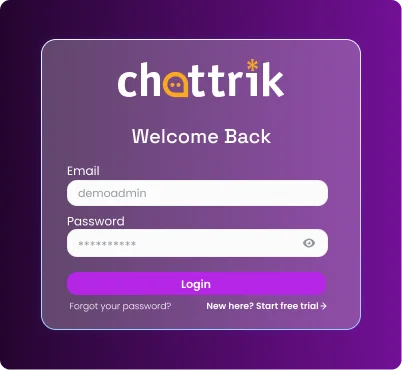
Step 6: Open Account › Change Password
- On the pricing page, you’ll find our three packages: Starter, Growth, and Enterprise. Each package offers a unique set of features, thoughtfully designed to meet the varying needs of different businesses. Take your time to review the packages and choose the one that best fits your organization's requirements. You can also toggle between yearly and monthly billing to compare pricing options.
- Once you've made your decision, click the “Get Started” button under your selected package.
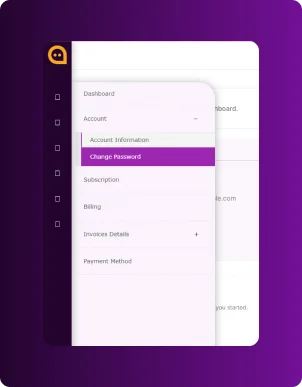
Step 7: Set your new password
- Current/Old Password: Paste the temporary password from the email.
- New Password: Enter the password you want to use.
- Confirm New Password: Re-enter it, then save.