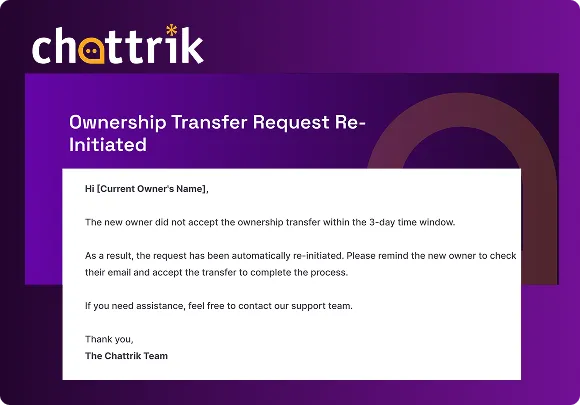Table of Contents
Changing the account owner at Chattrik is a simple and secure process designed to ensure smooth transfer of ownership. Through your account settings, you can initiate the transfer, confirm it via email, and provide the new owner’s details. Both current and new owners receive confirmation emails for transparency. With step-by-step verification, password setup, and email confirmations, Chattrik ensures that ownership changes are handled safely, efficiently, and without disruption.
Step 1: Access Account Information
- Log in to your Chattrik dashboard.
- Navigate to Account › Account Information in the account settings.
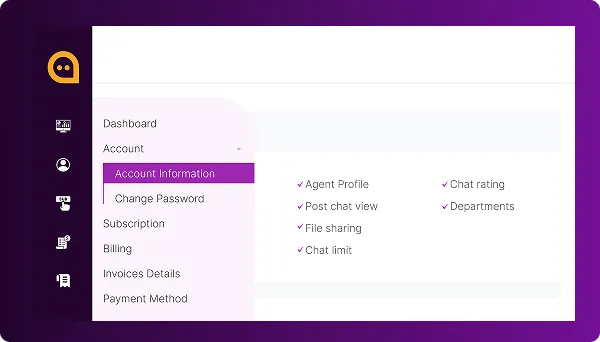
Step 2: Initiate Ownership Change
- Click on the Change Account Owner button to begin the process.
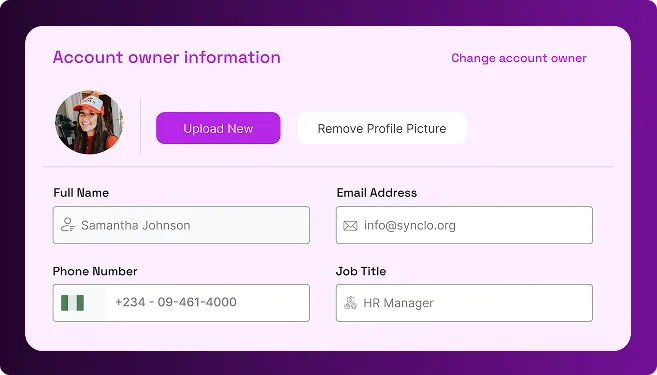
Step 3: Confirm the Request
- A pop-up will ask, “Are you sure you want to change account owner?”
- Once confirmed, the system sends an ownership change confirmation email to the current owner.
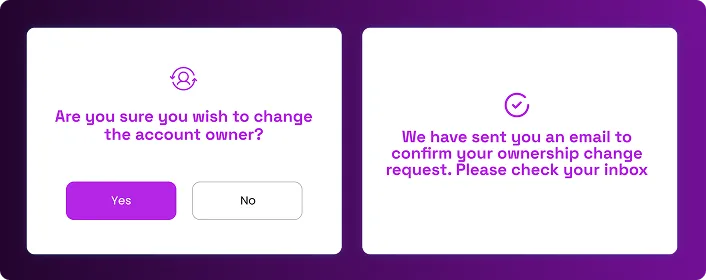
Step 4: Email Confirmation
- Open your email inbox and locate the message from Chattrik.
- Click the Confirm Ownership Change button provided in the email.
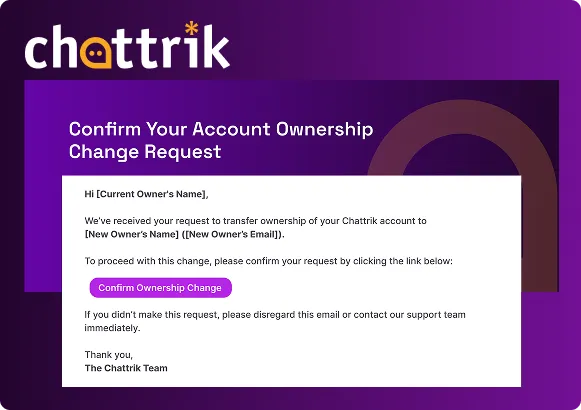
Step 5: Enter New Owner Details
- Provide the new owner’s full name and email address.
- Submit the details to continue.
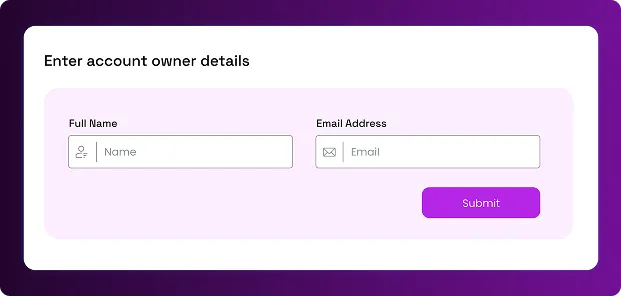
Step 6: System Confirmation
- A confirmation pop-up appears on-screen indicating that the ownership change request is being processed.
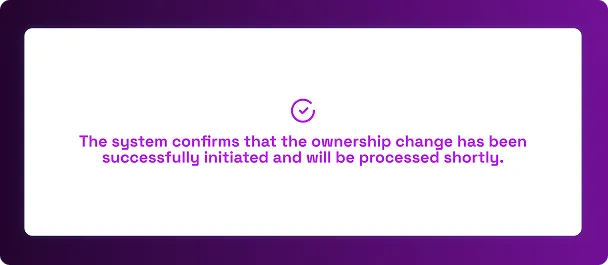
Step 7: Emails Sent to Both Owners
- The current owner receives an email summarizing the new owner’s details (name and email).
- The new owner receives an email with an Accept Ownership & Login button to confirm.
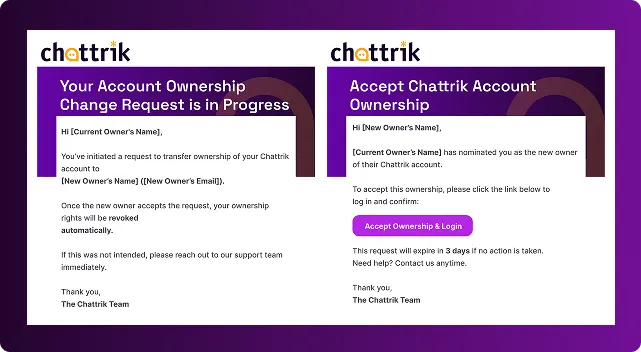
Step 8: New Owner Sets Password
- After accepting, the new owner is prompted to set up a new password for account access.
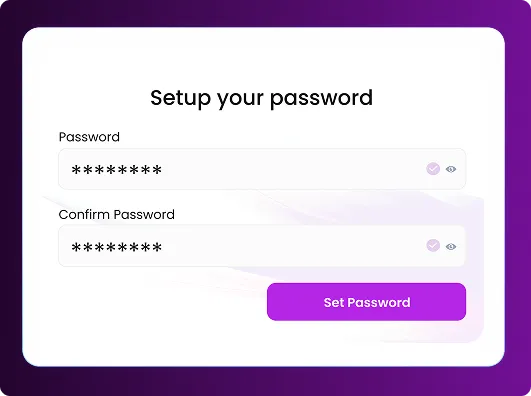
Step 9: Ownership Transfer Confirmation
- The old owner receives an email confirming that ownership has been successfully transferred.
- The new owner receives an email stating “You are now the account owner.
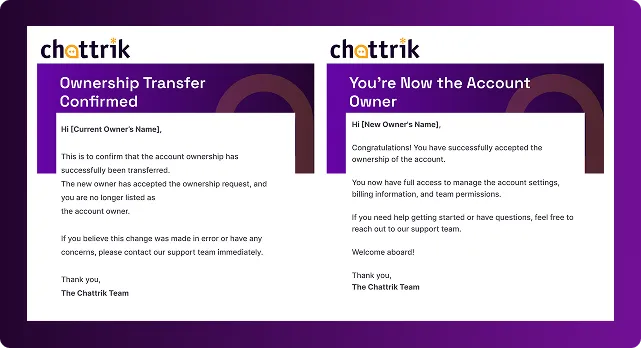
Step 10: Expired Link Handling
- If the ownership transfer link has expired, a pop-up notification will appear, informing you that the request is no longer valid.
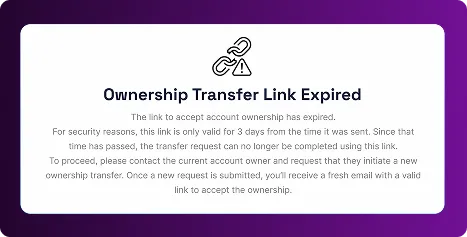
Step 11: Re-Initiated Request
- If the new owner does not accept the ownership transfer within 3 days, the current owner will receive an email stating that the request was not completed. The email instructs the current owner to log in to the dashboard and repeat the process again.