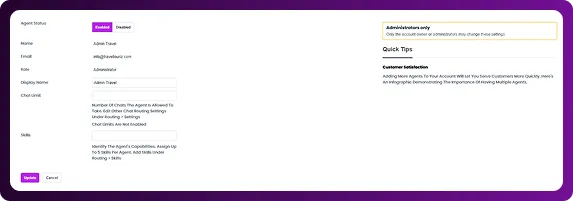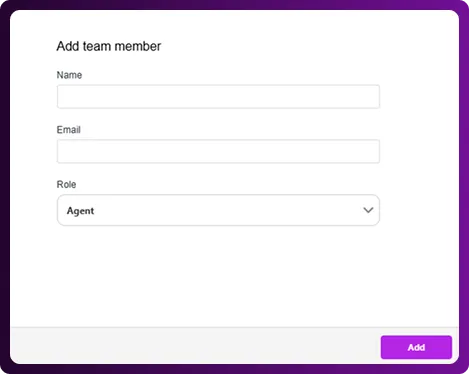Table of Contents
Chattrik makes it simple to manage your support team by allowing you to add, edit, or organize agents directly from your dashboard. Whether you need to update details, assign roles, or add new team members, the process is quick and user-friendly. You can also filter agents by department for faster access. Follow the steps below to easily manage agents and keep your support team well-organized and efficient.
Step 1: Access the Agents Section
- Log in to your Chattrik dashboard.
- Navigate to Settings and select Agents.
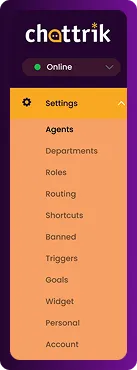
Step 2: View All Agents
- You will see a complete list of all active and inactive agents in your account.
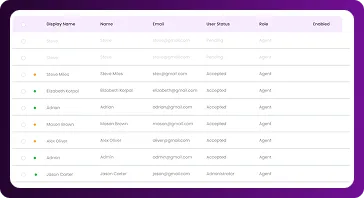
Step 3: Filter Agents by Department
- For quick access, use the filter option located at the top-right corner.
- Sort agents by department to easily manage specific teams.
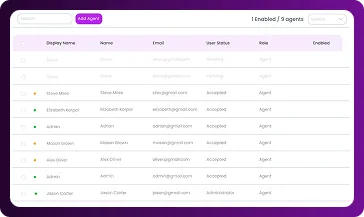
Step 4: Edit Agent Information
- Click on the agent’s name to edit details.
- From here, you can:
- Enable or disable the agent.
- Edit their display name.
- Add or update their skills.
- Once changes are complete, click Update.
- For additional guidance, click Quick Tips on the right-hand side.