Table of Contents
Organizing your agents into departments helps streamline workflows and ensures customer queries are directed to the right team. With Chattrik, you can easily add, manage, or disable departments directly from your dashboard. This allows you to define roles, assign agents, and improve response efficiency. Whether you’re setting up new teams or maintaining existing ones, managing departments in Chattrik is simple and designed to support your business needs.
Step 1: Access the Department Section
- Log in to your Chattrik dashboard.
- Navigate to Settings and select Departments.
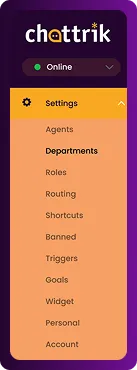
Step 2: Manage Current Departments
- Here, you can view all your existing departments. This gives you an overview of how your support structure is currently organized.

Step 3: Add a New Department
- Click the Add Department button to create a new department.
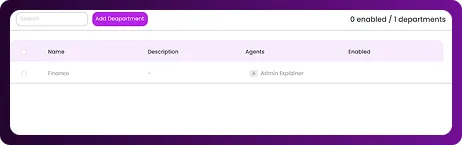
Step 4: Configure Department Details
- Enable or disable the department as needed.
- Enter a department name and a description.
- Select the agents you want to include in this department.
- Once complete, click Add Department to save.
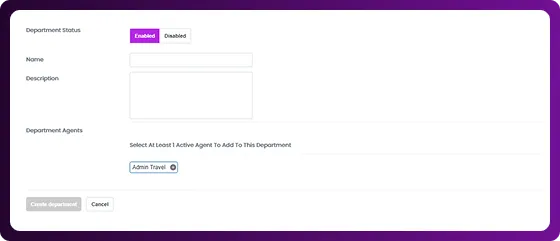
Step 5: Use Quick Tips for Assistance
- If you need guidance, you’ll find a Quick Tips option on the right-hand side to help you manage departments effectively.
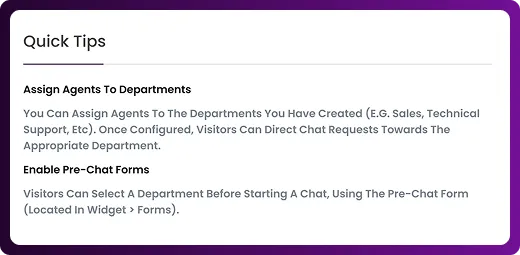
Related articles
Frequently Asked Questions
Have questions? We’ve got answers. Here are the most common things people ask about Chattrik.



