In This Guide, You’ll Learn:
- How to sign up for a Chattrik free trial
- What information you’ll need to complete your account setup
- How to create your Chattrik domain
- How to verify and access your dashboard
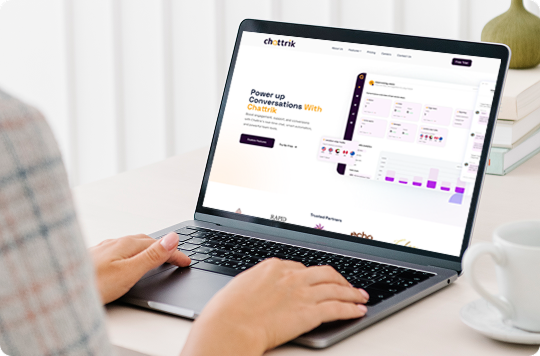
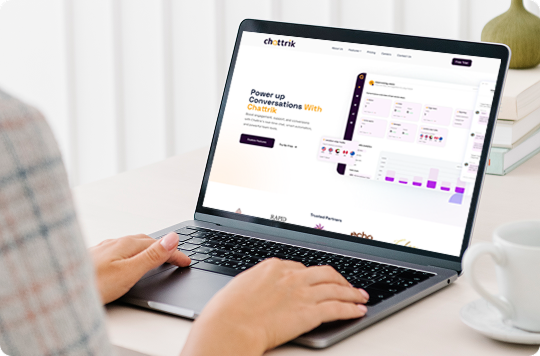
Visit www.Chattrik.com. Click the “Free Trial” button at the top-right corner. You’ll be redirected to our sign-up page to begin your process.
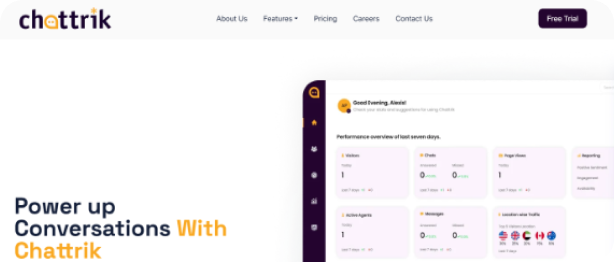
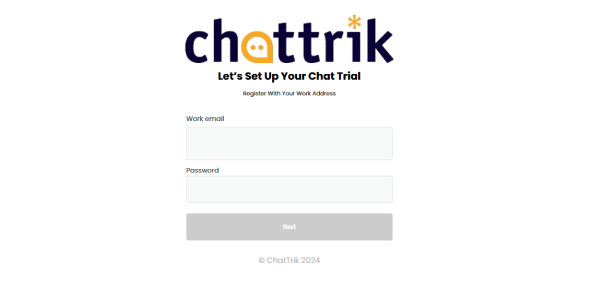
Enter your work email address and create a secure password. This will be your login credential for accessing your Chattrik account.
Next, tell us about your business by filling in your company name and selecting the company size from the dropdown. This helps us personalize your experience.
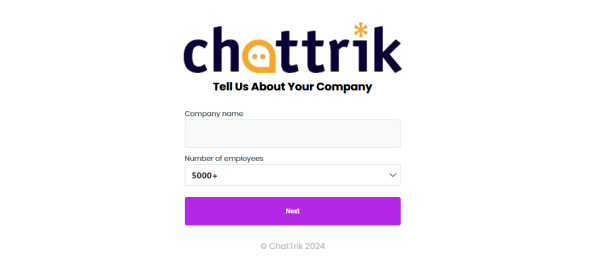
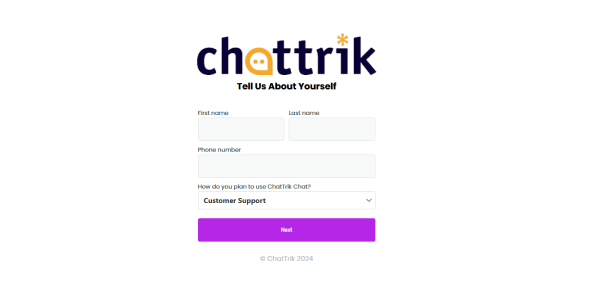
Enter your full name, phone number, and select how you plan to use Chattrik (e.g., for support, sales, etc.). This helps tailor the product to your goals.
Choose your unique domain name (e.g., yourcompany.chattrik.com). You can also pre-select your preferred interface language at this step to get started in your local language.
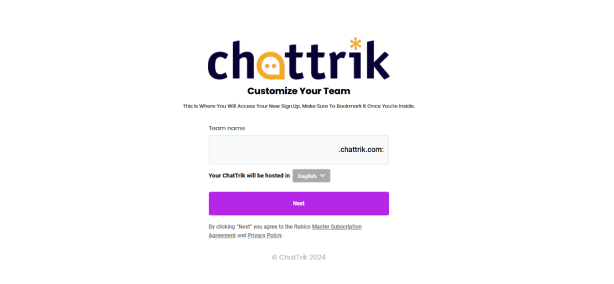
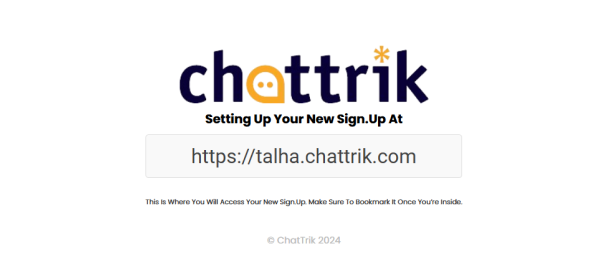
Once all information is submitted, you’ll receive your domain link on the confirmation screen. This link is your portal to the Chattrik dashboard.
Head over to your inbox and look for an email from Chattrik. Click the verification link provided inside.
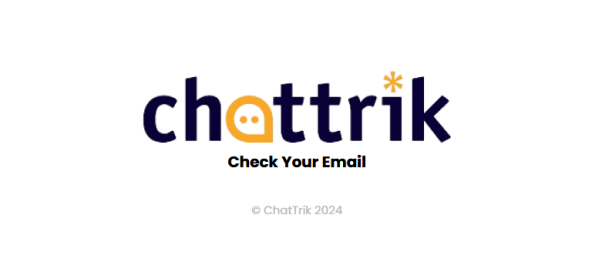
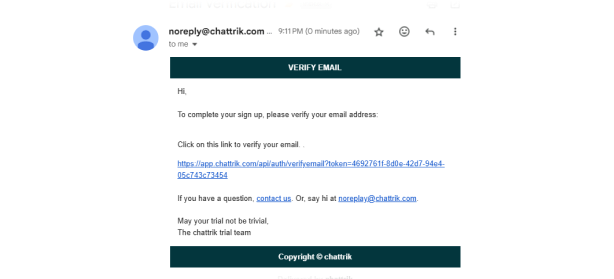
Clicking the link will both verify your email and log you into your newly created Chattrik dashboard. You’re all set to explore and start chatting!